Setting up BF Bot Manager for use with SoccerScanner
Automated Betting
Updated: 2025-05-30
Note Always use BFBM in Simulation Mode until you're confident in your setup.
Step-by-Step Guide to Setting Up BFBM
1️⃣ Select a Strategy Template
- Go to Bots/Strategies and choose [Example] - "Bet on all imported tips" as your template.

- Click "Duplicate Selected" to create a new row.

- You will now have a new row

2️⃣ Rename the Strategy
- Click Edit and rename the strategy to match the filter name in SoccerScanner.
- The filter name appears on the settings page in SoccerScanner, with spaces replaced by underscores.
- Example: If your filter is "First Half G", name it "first_half_g" in BFBM.
3️⃣ Configure Betting Settings
- Under Staking → Bet on all imported tips and selections, enter the exact filter name (e.g., "first_half_g").
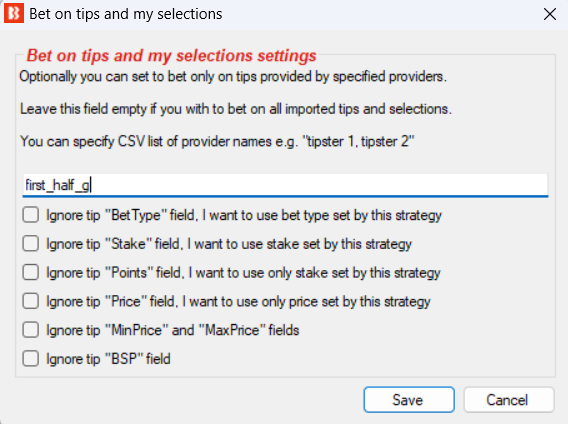
- Delete the following rule.

4️⃣ Auto Load Markets
- Click Events and Markets from the top menu, then select "Auto Load Bets".
- Click "Add New" and choose Football.
- Refresh the Markets dropdown and select the markets where you want bets placed.
- Ensure the relevant checkboxes are ticked.
- Set Auto Load Markets to 2 hours (or adjust based on your preference).
- Click Save, then Save and Close—markets will now load automatically every time you launch BFBM.
Note if your using the new version of BFBM you no longer need to do this
5️⃣ Manage Tips & Link to SoccerScanner
- Go to Tips → Manage Tips and add a new row:
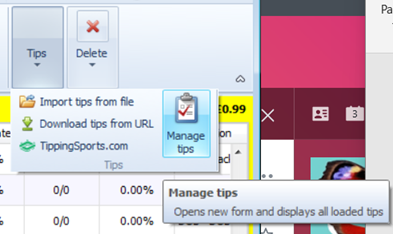
- Tipster Service: Enter the exact filter name (e.g., "first_half_g").
- URL: Use your unique URL from SoccerScanner (no leading or trailing spaces).
- Reload from URL: Set this to 1 or 2 minutes for frequent updates.
Once completed, BFBM will automatically place bets based on your SoccerScanner alerts.